-
Posts
7 -
Joined
Content Type
Profiles
Forums
Blogs
Downloads
Store
Posts posted by Recoil
-
-
Run in CMD as Admin
Active via remote KMS server (for windows 10 pro) :slmgr /ipk W269N-WFGWX-YVC9B-4J6C9-T83GX
slmgr /skms s8.now.im
slmgr /ato=======================================================================================================================
Force update by clearing host :
slmgr /upk
slmgr.vbs /cpky
slmgr /ckms
slmgr.vbs /ckms
slmgr /skms localhost
slmgr /ipk W269N-WFGWX-YVC9B-4J6C9-T83GX
slmgr.vbs -ato=======================================================================================================================
If you get error code relating to non-core install, you can try to update via DISM ( this likely will not work )
Dism /Online /Get-CurrentEdition (Displays the edition of the specified image, means your current system edition)
Dism /Online /Get-TargetEditions (Displays a list of Windows editions that an image can be changed to)
Dism /online /Set-Edition: <edition name> /AcceptEula /ProductKey:12345-67890-12345-67890-12345 ( <--license key goes here)
=======================================================================================================================
If you your set as online disks then you will need to boot to a PE environment to correct it (Read the Microsoft Docs on this) or reinstall windows completely.
Credits: Cpt. Ernest -
How do I check my windows version ?
Search "winver" in taskbar
Run winver command

You windows version number will be :

Done ! This Example Image Is running Windows 10 21H1
-
 1
1
-
-
How to Downgrade/Update Windows to a Specific Version
Download the ISO file you need here.
Format a USB drive (minimum 8GB) to FAT32.
How to format a USB drive for windows here.Download Rufus (it is free), Click here.
After downloading everything you need from above please follow the steps closely below!!!
- Insert your USB drive
- Run the Rufus application
- Choose your USB drive from the "Device" menu
- Choose Disk or ISO image from the "Boot selection" menu
- USE the ISO file you downloaded from step 1
- Click START
- Boot your PC to BIOS (this process differs for every PC - Google is your best friend)
- Choose the USB drive as the highest priority in your boot order
- Save changes and exit
- Install Windows according to the instructions. If prompted, choose "Custom: Install Windows only (advanced)" and "Home" (instead of Professional, Education, Enterprise, etc.)

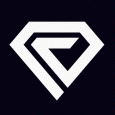
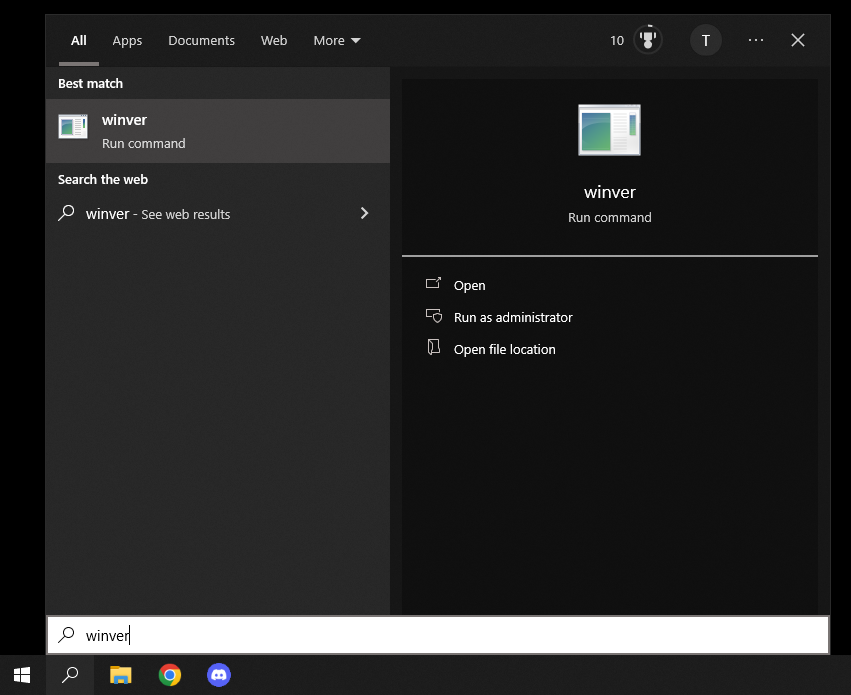
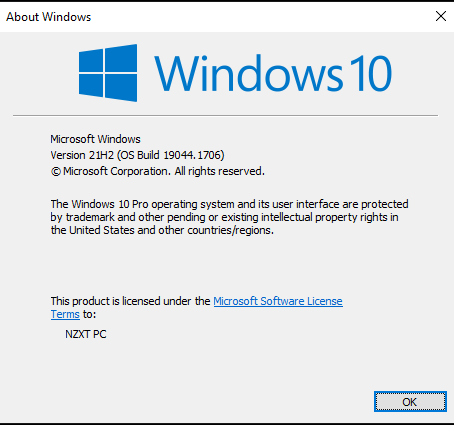

FAQ - Frequently Asked Questions
in FAQ
Posted
Is my Purchase instantly available?
- Look for the key and loader after purchase!
Where do I find my key?
- Click "Manage" on the Purchase, you would like to view the Key for.
Where do I Check Status of a Product?
The Game just Updated, is the Product safe to use?
- Usually we recommend waiting an hour or 2 after every game update to be "Safe"
My key says Invalid HWID, what do I do?
- Open a Ticket in our "HWID Reset" Department.
What is a HWID Spoofer?
- Therefore, it's HIGHLY RECOMMENDED to purchase a HWID spoofer.